Adding and Fussing with Photos to a Page
Generally
Photos are not the strong point of our website's ease-of-use story. However, we shall press on.
SOME content types have a dedicated spot to upload a key image. For example our Articles. The key image will appear in article listings and appear as an inset at the top of the article's page.
All content types allow you to include images in the body of the document. Here is how:
How to add a photo to a page's body
- Be logged in with edit rights over the page in question.
- Have your image ready somewhere you can find it.
- Open the edit tab for the page. With the cursor where you will want to place the photo, click the insert images icon at the top of the edit box (looks like a folder with a mountain on it)
- This will open a dialog box. It will allow you to select an existing photo or let you upload your image.
- To upload, click the upload tab. It will open a dialog that will let you find your photo on your own device. (It also usually works to enter the url to the photo in that dialog, and it will copy the photo to your machine and upload it)
- Once uploaded, you can select the image. I suggest you resize it to a modest size. I prefer 600 pixels wide.
- With the link to the photo highlighted (either one you just uploaded or one that is already there) click the "select" tab to insert it in the document.
 Look! I inserted an image!
Look! I inserted an image!
Formatting and Captioning
Once the image is in, you can change the appearance.
- Double-click the image (or click it and then click the image icon in the toolbar)
- A popup dialog will appear:
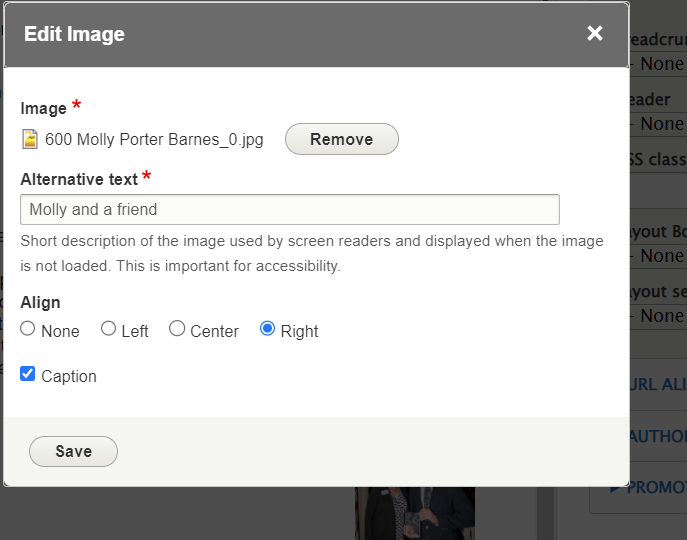
With that window, you should add "Alternative text," which is normally a description of the image. You can specify whether the picture floats to the left or right, and text flows around it, and you can specify whether it will have a caption.
If you click the caption box, you can add the caption after you press save.
Here's that same image after doing some of the steps above

Dynamic Resizing
Another way to resize a photo is, in edit mode, to grab the lower right corner of the image marked with a black square, and to move it in or out to resize.
In Conclusion
Have fun. This sounds like a lot of steps because I've been very meticulous, but this should work for you. If you get an access denied when logged in, please let me know!

